If you’ve just launched your Shopify store, getting traffic might feel tricky at first. Paid ads can get expensive fast and that’s where SEO (Search Engine Optimization) comes in.
SEO helps your Shopify store appear in Google search results when customers look for products like yours. The best part? Once set up properly, it can bring free, long-term traffic without relying on ads.
In this guide, I’ll walk you through how to set up SEO for Shopify, step by step in plain language, without technical jargon.
What Is SEO for Shopify?
SEO (Search Engine Optimization) is the process of improving your store so search engines like Google can easily understand and rank it.
Good Shopify SEO means:
- Your products appear when people search for them.
- Your pages load fast and look great on mobile.
- Your content answers what users are searching for.
Basically, SEO makes it easier for customers to find you instead of your competitors.
Steps To Follow For Setting Up SEO for Shopify
Step 1: Choose the Right Keywords
Before you start optimizing, you need to know which keywords your customers are searching for.
Use tools like:
- Google Keyword Planner (free)
- Ubersuggest
- Ahrefs or SEMrush (for deeper research)
Look for keywords with:
- High search volume
- Low to medium competition
- Clear buying intent
For example:
Instead of just “shoes,” go for “women’s running shoes” or “leather ankle boots.”
Once you have your keywords, use them naturally in your product titles, descriptions, meta tags, and image alt texts.
Step 2: Optimize Your Shopify Titles and Meta Descriptions
Your title tags and meta descriptions are what users see in Google search results so they need to be clear, clickable, and keyword-rich.
Here’s how to edit them:
- In Shopify, go to Online Store → Preferences for your homepage.
- For products or pages, scroll down to Search engine listing preview → Edit website SEO.
- Add:
- A title (under 60 characters, with your main keyword).
- A meta description (under 160 characters, describing your product clearly).
Example:
Title: Leather Handbags for Women | Handmade & Durable
Meta Description: Shop premium handmade leather handbags for women. Stylish, durable, and perfect for everyday use.
This helps Google understand your page — and encourages users to click.
Step 3: Use Clean, SEO-Friendly URLs
Shopify automatically generates URLs for your pages, but you can edit them for better SEO.
Keep URLs short, simple, and keyword-rich.
✅ Good Example:yourstore.com/products/leather-handbag
❌ Bad Example:yourstore.com/products/leather-handbag-for-women-in-brown-color-sale
To edit, go to the same “Edit website SEO” section and adjust the URL handle.
Step 4: Optimize Your Product Pages
Your product pages are where most of your traffic and sales come from, so they need to be well-optimized.
Here’s how:
- Write unique product descriptions – Avoid using manufacturer text; make your copy original and keyword-focused.
- Use headings (H2, H3) to structure content clearly.
- Add internal links to related products or blogs.
- Include high-quality images with descriptive alt text (like “handmade brown leather tote bag”).
Google loves detailed, informative pages that help users — not just keyword-stuffed ones.
Step 5: Improve Your Site Speed
Site speed is a ranking factor and also affects conversions. A slow site can kill both your SEO and user experience.
To make your Shopify store faster:
- Compress images with tools like TinyIMG or ImageOptim.
- Uninstall unused apps or themes.
- Use a lightweight theme like Dawn or Impulse.
- Enable Shopify’s built-in caching and CDN (it’s automatic).
You can test your site speed using Google PageSpeed Insights.
Step 6: Make Your Store Mobile-Friendly
Most shoppers browse from their phones. Luckily, Shopify themes are already responsive, but double-check that your store looks great on mobile.
- Test your site on multiple screen sizes.
- Make buttons easy to tap.
- Keep text readable and layouts clean.
A mobile-friendly site doesn’t just help SEO it keeps visitors engaged and more likely to buy.
Step 7: Optimize Your Images for SEO
Images play a big role in Shopify stores, but if not optimized, they can slow down your site.
Tips for image SEO:
- Use descriptive filenames (e.g.,
handmade-leather-bag.jpginstead ofIMG_1234.jpg). - Add relevant alt text for every image.
- Keep file sizes under 200KB whenever possible.
This helps Google Image Search understand your visuals and can even bring extra traffic from image results.
Step 8: Add a Blog for Content Marketing
A blog can be your secret weapon for Shopify SEO.
Writing helpful content like guides, tips, or comparisons helps you rank for long-tail keywords and attract organic traffic.
For example, if you sell skincare, you could write:
- “How to Build a Daily Skincare Routine for Dry Skin”
- “Best Natural Ingredients for Glowing Skin”
Each post can link to your products naturally, improving both content depth and internal linking.
Step 9: Set Up Google Analytics and Search Console
These tools help you track your SEO performance.
- Google Analytics: Monitors traffic, sources, and conversions.
- Google Search Console: Shows how your pages appear in search, what keywords you rank for, and alerts you to errors.
To connect:
- Create accounts on both platforms.
- Add your store’s domain.
- Verify ownership (Shopify makes this easy under Online Store → Preferences).
Once connected, you’ll have real data to guide your SEO improvements.
Step 10: Build Backlinks and Promote Your Content
SEO isn’t just about your site it’s also about who links to you.
Ways to build backlinks:
- Partner with bloggers or influencers.
- List your store in local directories.
- Guest post on related websites.
- Create shareable blog content.
The more high-quality backlinks you earn, the more trustworthy your site looks to Google.
Bonus: Use Shopify SEO Apps (Optional)
If you want to automate some SEO tasks, try these apps:
- Plug in SEO – For overall site audits.
- Smart SEO – For bulk editing meta tags and alt text.
- TinyIMG – For image optimization.
- Yoast SEO for Shopify – For step-by-step optimization help.
These tools save time and ensure your store stays SEO-friendly.
Wrapping Up
Setting up SEO for Shopify isn’t complicated it just takes consistency. Once you optimize your titles, descriptions, images, and speed, you’ll start seeing steady growth in organic traffic.
The key is to think long-term. SEO doesn’t give overnight results, but with the right setup, your Shopify store can become a traffic-generating machine.
Key Takeaways
- Start with keyword research and optimized titles/meta descriptions.
- Keep URLs short and clean.
- Focus on site speed, mobile design, and internal linking.
- Use a blog to attract long-tail traffic.
- Track performance with Google Analytics and Search Console.
FAQs
Doing SEO for your Shopify website means optimizing your store so search engines can understand and rank your pages. Here’s how to get started:
Find the right keywords – Use tools like Google Keyword Planner or Ubersuggest to identify what customers are searching for.
Optimize titles and meta descriptions – Add keywords naturally to your page titles and meta descriptions.
Use clean URLs – Keep your links short and keyword-focused (e.g., /products/leather-wallet).
Write unique product descriptions – Avoid copying manufacturer text. Make every description original.
Improve site speed – Compress images and remove unnecessary apps.
Add alt text to images – Describe what each image shows using relevant keywords.
Start a blog – Write content around your niche to attract organic visitors.
Use Google Analytics & Search Console – Track your SEO performance and fix issues early.
Consistent SEO work helps your Shopify store rank higher over time.
There are several great SEO tools for Shopify — both free and paid. Here are a few top choices:
Plug in SEO – Best for quick SEO audits and fixing errors.
Smart SEO – Helps automate meta tags, structured data, and alt text.
Yoast SEO for Shopify – Great for on-page optimization and readability guidance.
TinyIMG – Compresses images and improves page loading speed.
If you want an all-in-one tool, Smart SEO or Yoast SEO for Shopify are the most complete options.
Adding SEO to your Shopify products is easy here’s a step-by-step guide:
Go to your Shopify admin panel.
Click Products, then select the product you want to edit.
Scroll down to Search engine listing preview.
Click Edit website SEO.
Add:
A keyword-rich title (under 60 characters)
A clear meta description (under 160 characters)
A simple URL handle (use your main keyword)
Don’t forget to include keywords in your product description and image alt text.
Click Save.
This ensures your products show up properly in Google search results and attract the right audience.
Yes SEO itself is free on Shopify. You can optimize your titles, descriptions, URLs, and images without paying anything.
However, if you want advanced features (like automatic image compression or structured data), you might need to use paid apps. These tools make SEO easier but aren’t required you can do most optimizations manually for free.
Shopify does handle some basic SEO automatically, such as:
Generating a sitemap.xml file for search engines.
Creating canonical tags to prevent duplicate content.
Making your store mobile-friendly.
But it doesn’t automatically optimize your content, titles, or meta descriptions. You’ll still need to do that manually or with the help of an SEO app.
In short Shopify gives you the foundation for SEO, but you control the strategy that actually drives results.
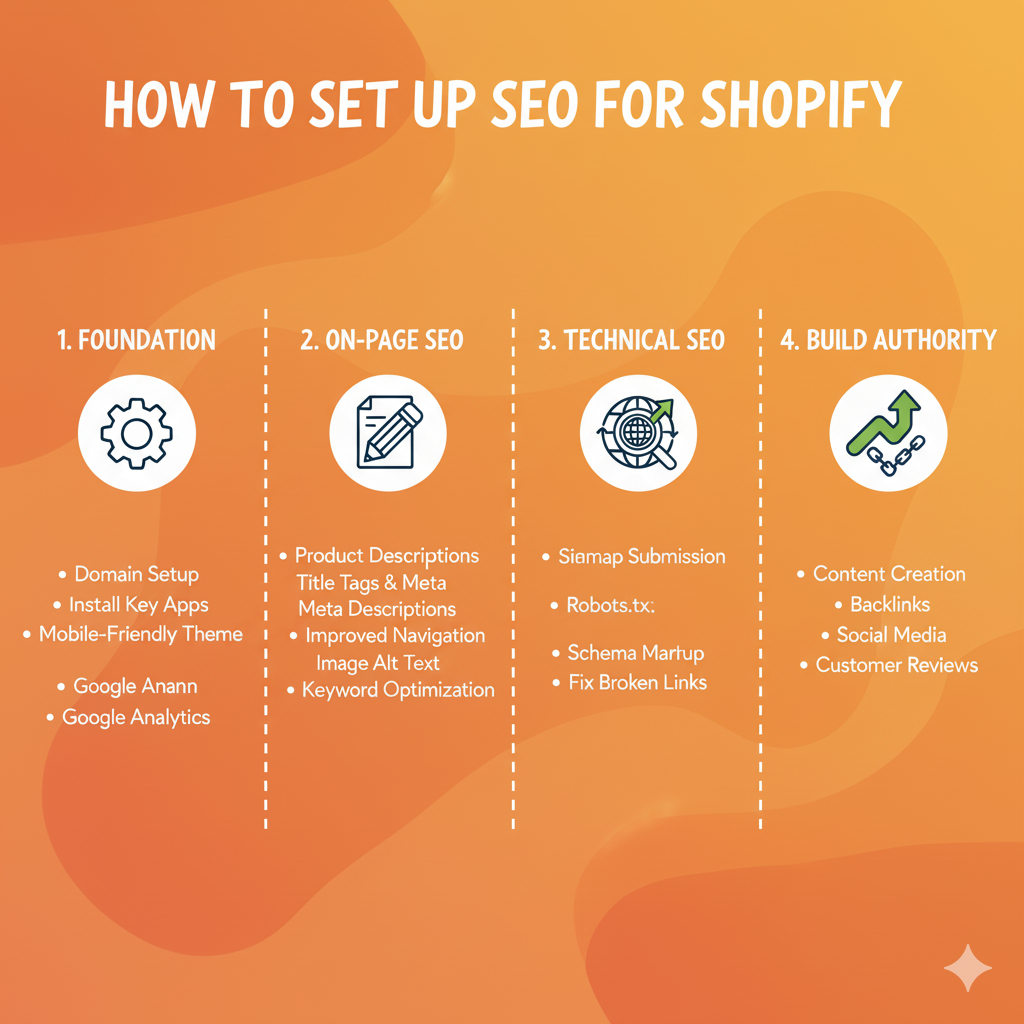
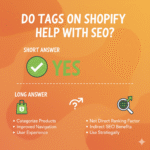
Pingback: How to Get Your Shopify Page on the Front Page of Google - Pratsify