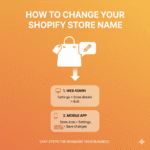Sometimes you don’t want customers to buy a product right away you just want them to view it. Maybe your items are coming soon, made-to-order, or for display purposes only.
So, how do you make a product view only on Shopify meaning customers can see it, but not add it to their cart?
In this guide, I’ll explain exactly how to do that, step-by-step, and share a few different methods depending on what you need.
What Does “View Only” Mean on Shopify?
A view-only product is one that shoppers can look at on your site but can’t purchase directly.
In simple terms:
- The “Add to Cart” or “Buy Now” button is hidden or disabled.
- Customers can still view all product details, images, and pricing.
- You might show a custom message like “Coming Soon,” “Out of Stock,” or “Available Upon Request.”
This setup is perfect for:
- Catalog-only stores
- Coming soon products
- Custom-made or quote-based products
- Wholesale stores requiring login before purchase
Method 1: Hide the “Add to Cart” Button via Theme Settings
Most Shopify themes let you edit or remove the Add to Cart button directly from the customization area.
Here’s how to do it:
Step 1: Go to Your Theme Customizer
From your Shopify admin dashboard, go to:
Online Store → Themes → Customize.
Step 2: Open the Product Page Template
At the top, use the dropdown to select your Product pages.
Step 3: Locate the Add to Cart Button Section
In the sidebar, you’ll see sections like Product Information or Buy Buttons.
Click it.
Step 4: Disable or Remove the Button
Depending on your theme, you might find options like:
- Show Buy Buttons – toggle it off.
- Or manually delete the button block from the product page layout.
Now, your visitors will see the product details but won’t have any “Add to Cart” or “Buy Now” option.
Method 2: Use Shopify’s “Out of Stock” Option
Another simple way to make a product view-only is by setting its inventory quantity to zero and disabling backorders.
Here’s how:
- Go to Products → All products → [Select your product].
- Scroll to the Inventory section.
- Set Quantity = 0.
- Uncheck Continue selling when out of stock.
Now, the product will display as “Sold Out”, automatically disabling purchase options.
You can even customize the sold-out label text (explained below) to something like “View Only” or “Coming Soon.”
Method 3: Add a Custom Message Instead of the Cart Button
If you want to show a custom message (like “Contact us to order” or “Available soon”), you can replace the Add to Cart button with text.
Here’s how:
- Go to Online Store → Themes → Edit Code.
- Open your product template file:
Sections → main-product.liquid - Find the line of code that looks like this:
<button type="submit" name="add" class="product-form__submit">Add to cart</button> - Comment it out or delete it.
- Replace it with a custom message like:
<p style="font-weight:bold; color:#333;">This product is view-only. Contact us for details.</p>
Tip: Always make a backup of your theme before editing the code.
This way, you can easily revert changes if needed.
Method 4: Use a “Catalog Mode” App
If you don’t want to touch code, you can use Shopify apps that turn your store into catalog view mode.
Some popular apps include:
- Easy Catalog Builder
- Catalog Mode by SpurIT
- Disable Buy Button by Singleton Software
These apps let you hide add-to-cart buttons, prices, or entire checkout options with just a few clicks.
You can even choose to make only certain products view-only while others remain buyable.
Method 5: Create a “View Only” Collection
If you only want some products to be view-only, not all, you can organize them into a special collection.
For example:
- Create a collection called “View Only Products.”
- Add products that shouldn’t be purchased yet.
- Customize the collection’s product page template to hide buy buttons.
This gives you control over which items are visible-only versus available for sale.
Bonus: Change the “Sold Out” Text to “View Only”
If you’re using the out-of-stock method and want to replace “Sold Out” with something else, here’s how:
- Go to Online Store → Themes → Edit default theme content.
- Use the search bar to find “Sold Out.”
- Replace it with “View Only” or “Coming Soon.”
- Save your changes.
Now your product pages will look intentional and professional — not like you simply ran out of stock.
When Should You Make Products View Only?
Here are a few good scenarios where this feature makes sense:
- Pre-launch items: Build interest before they’re ready to sell.
- Custom or made-to-order products: Require quotes or customer input first.
- Wholesale catalogs: Let visitors browse but not buy until approved.
- Out-of-stock items: Keep them visible for marketing or SEO reasons.
Quick Comparison of Methods
| Method | Skill Level | Ideal For | Purchase Disabled? |
|---|---|---|---|
| Hide button via theme | Easy | Beginners | ✅ |
| Set inventory to 0 | Easy | Out-of-stock or pre-launch | ✅ |
| Custom message via code | Moderate | Custom branding | ✅ |
| Catalog mode app | Easy | Full control without code | ✅ |
| View-only collection | Easy | Partial store restrictions | ✅ |
Conclusion
Making your Shopify products view only is a smart move if you’re showcasing items without selling them yet. Whether it’s a preview collection, custom service, or upcoming launch there’s a solution that fits your setup.
You can simply hide the Add to Cart button, mark items out of stock, or use a catalog mode app for more flexibility.
It’s quick to set up, keeps your store professional, and gives you full control over what customers can do.
FAQs
You can easily change product visibility in Shopify from your admin dashboard. Here’s how:
Go to Products → All Products.
Select the product you want to edit.
On the right side, find the Sales channels and apps section.
Click Manage, and check or uncheck the channels (like Online Store, POS, etc.) where you want the product to appear.
Click Done → Save.
If you uncheck all channels, your product becomes hidden from your store but stays in your Shopify admin.
Shopify doesn’t have a direct “private” option, but there are a few ways to make a product private or hidden:
Remove it from all sales channels: Go to Products → Manage availability → Uncheck Online Store.
Password-protect your store: Under Online Store → Preferences → Password protection.
Use an app like “Locksmith” to restrict access to certain products or collections (great for wholesale or VIP items).
This way, your product isn’t publicly visible but can still be accessed through direct links or by authorized users.
If you mean creating a filtered product view (for internal management or customer browsing), there are two ways:
For admin use:
Go to Products → All products, then click Filter (e.g., by type, vendor, or status). Click Save view to create a reusable custom filter.
For customers (front-end):
You can use Collections or Tags to create product views.
For example, create a collection called “View Only” and tag all related products. Shopify will automatically create a view at:yourstore.com/collections/view-only
To make a product unavailable for purchase without showing “Sold Out”, you have a few options:
Unpublish it from your online store (so it’s hidden instead of marked as sold out).
Hide the Add to Cart button using theme customization or code edits.
Use a custom message like “Coming Soon” or “Available on Request” by editing your theme text (Online Store → Themes → Edit default theme content → search for “Sold Out” and replace it).
This approach keeps your product visible without signaling that it’s out of stock.
To change how your product looks in the preview (on the homepage, collection, or featured section):
Go to Products → All products.
Click on the product you want to edit.
Under Media, drag and drop your preferred image to the first position — Shopify uses the first image as the preview.
Click Save.
If you’re customizing how previews appear on your store (like layout or hover effects), go to Online Store → Themes → Customize → Collection pages and adjust how product cards display images or text.