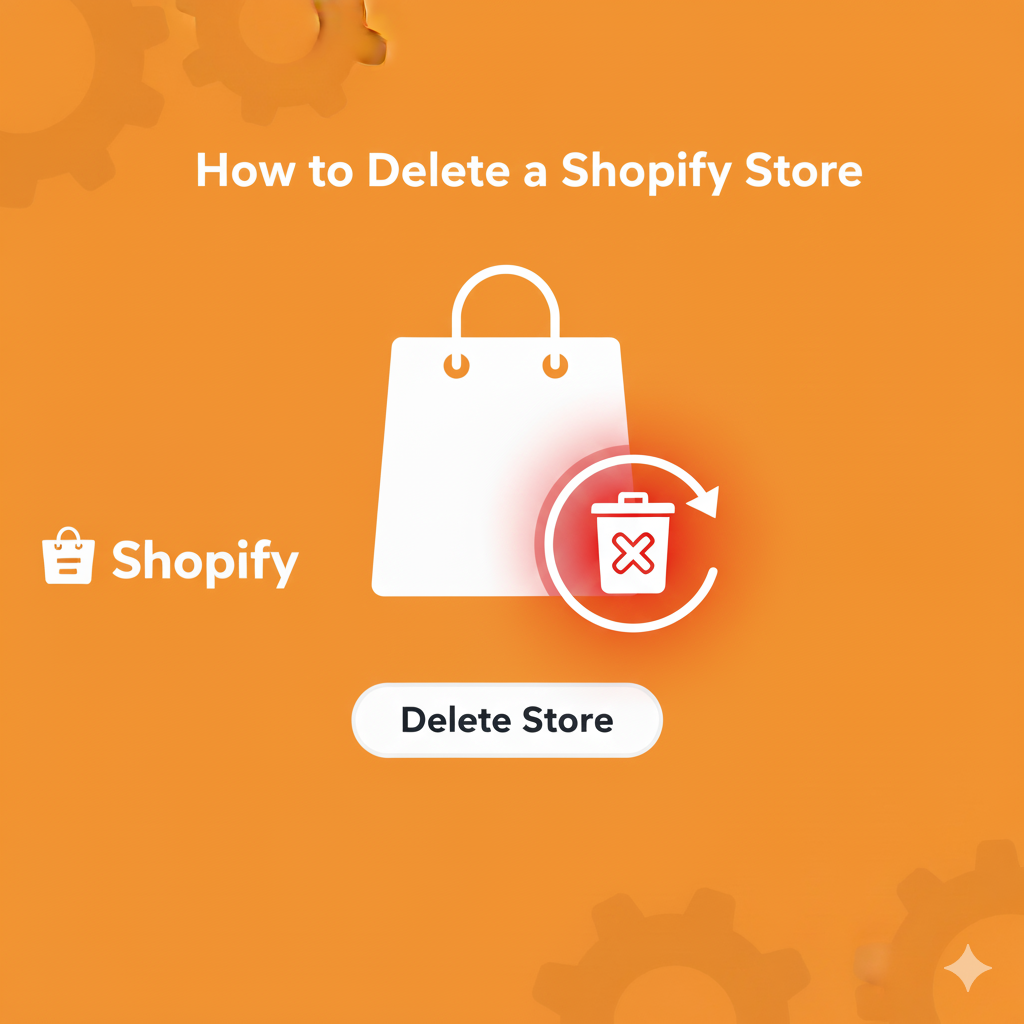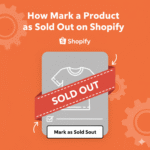So, you’ve decided to close your Shopify store maybe you’re taking a break, switching platforms, or simply done with e-commerce for now. Whatever the reason, you might be wondering: how do I delete my Shopify store properly?
Don’t worry it’s actually pretty simple once you know where to click. In this guide, I’ll walk you through how to delete your Shopify store permanently, what to do before you close it, and some alternatives if you just want to pause it instead.
Things to Know Before Deleting Your Shopify Store
Before you hit the “Delete” button, here are a few important points to keep in mind:
- Deleting your store is permanent. Once you close it, Shopify erases your data after a certain period.
- You’ll lose access to all store data, apps, products, themes, and your domain (if it was hosted through Shopify).
- You can’t pause and delete at the same time. You either pause temporarily or close permanently.
- Make sure to cancel third-party apps or subscriptions connected to your Shopify account to avoid future charges.
If you’re not sure whether you’ll return, Shopify also gives you an option to pause your store instead of deleting it completely.
How to Delete Your Shopify Store (Step-by-Step)
Here’s the exact process to close your Shopify store permanently:
Step 1: Log In to Your Shopify Admin
Go to shopify.com/admin and log in using your store credentials.
Step 2: Go to Settings
In the bottom-left corner of your dashboard, click Settings.
Step 3: Click on “Plan”
From the settings menu, click Plan (sometimes labeled as “Plan and permissions” depending on your theme version).
Step 4: Choose “Deactivate Store”
Scroll down and click Deactivate store or Sell or close store.
Step 5: Confirm the Deactivation
Shopify will ask for:
- The reason you’re closing your store.
- Your password for verification.
Once confirmed, your store will be deactivated immediately.
Note: Shopify will send a confirmation email, and you’ll lose access to your admin panel afterward.
How to Cancel Your Shopify Subscription (If Needed)
If you’re still on a paid plan, closing your store automatically cancels your subscription. However, to be safe:
- Go to Settings → Billing.
- Check if any invoices or app subscriptions remain.
- Cancel all third-party apps separately (Shopify can’t cancel external services for you).
This prevents you from being billed after your store is closed.
What Happens After You Delete Your Shopify Store?
Once you deactivate your store:
- Your Shopify account is closed (but your general login remains).
- You can still reactivate within 30 days by logging in and choosing a new plan.
- Your domain remains yours if purchased externally (like on GoDaddy or Namecheap).
- Shopify retains some data for legal or tax compliance but deletes customer and product data later.
If you bought a Shopify-managed domain, you can transfer it to another registrar before deleting the store.
Want to Take a Break Instead? Try “Pause and Build”
If you’re not ready to delete your store but want to reduce costs, Shopify has a Pause and Build plan.
Here’s how it works:
- Your store stays online but frozen (customers can view but not buy).
- You pay a reduced monthly fee (currently around $9 USD/month).
- You can return anytime without losing your design or data.
To activate this:
- Go to Settings → Plan.
- Select Pause and Build plan.
- Confirm the plan switch.
This option is perfect if you’re planning to relaunch later.
How to Delete a Shopify Trial Store
If you’re using a free trial and never added a billing method, you don’t need to do anything.
When the trial ends, Shopify automatically deactivates your store.
However, if you did add a payment method during the trial:
- Follow the same steps to deactivate your store.
- Confirm your closure before the trial converts to a paid plan.
Common Issues When Deleting a Shopify Store
Problem: “I can’t find the Deactivate option.”
Solution: Make sure you’re the store owner, not a staff account. Only the owner can delete the store.
Problem: “Shopify still charged me.”
Solution: If charges occurred after deletion, contact Shopify Support — sometimes billing cycles overlap.
Problem: “What happens to my custom domain?”
Solution: If you bought it from Shopify, transfer it before closing. If you purchased it externally, it stays with your domain registrar.
Ending Words
Deleting a Shopify store might sound serious, but it’s a straightforward process just a few clicks and it’s done.
If you’re completely done selling online, go ahead and deactivate it.
But if you think you might come back, the Pause and Build plan is a smart way to save your work and lower costs until you’re ready.
Whatever your reason, make sure you back up your important data and cancel all active apps to avoid surprises later.
Key Takeaways
- You can delete your Shopify store from Settings → Plan → Deactivate store.
- Deleting is permanent — pause your store if you plan to return.
- Always cancel third-party subscriptions before closing.
- You can reactivate your store within 30 days by logging in again.