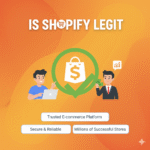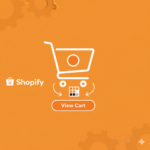If you’ve been selling digital items or services and now want to switch your Shopify products to physical products, you might have realized—Shopify doesn’t give you a direct “bulk toggle” button for that.
Don’t worry though. Whether you have 10 or 1,000 products, there are a few simple ways to change all your Shopify products to physical without manually editing each one.
Let’s go step-by-step through the process.
What Is a Physical Product in Shopify?
In Shopify, a physical product is any item that needs shipping.
When you mark a product as “This is a physical product”, Shopify will ask for shipping details like weight, fulfillment method, and inventory location.
If that box isn’t checked, Shopify treats it as a digital product or service meaning no shipping details are needed and shipping rates won’t apply at checkout.
Why You Might Need to Change Products to Physical
Here are some common reasons you might need to make this change:
- You started selling digital downloads and now added real, shippable products.
- You imported products from another platform and they came in as “digital” by default.
- You connected an app or CSV file that didn’t include the shipping option.
- Your store’s shipping setup isn’t working correctly because products aren’t marked as physical.
So, if customers aren’t seeing shipping at checkout this could be the reason.
How to Change Products to Physical in Shopify (Manually)
If you only have a few products, here’s the quick manual method:
- Go to Shopify Admin → Products.
- Click on a product you want to edit.
- Scroll down to the Shipping section.
- Check the box that says “This is a physical product.”
- Save your changes.
That’s it this product will now include shipping details during checkout.
But what if you have hundreds of products? That’s where the bulk edit or CSV method comes in.
Method 1: Change All Products to Physical Using Bulk Editor
Shopify’s bulk editor can help you edit many products at once.
Here’s how:
- From your Shopify Admin, go to Products.
- Select all products (or the ones you want to update).
- Click Edit products at the top.
- In the bulk editor view, click Columns → Add fields → Shipping → Requires shipping.
- Now you’ll see a column called “Requires shipping”.
- Check all boxes under that column to mark every product as physical.
- Click Save.
This method works perfectly if you have up to 250 products selected at a time. If you have more, you can repeat the process in batches.
Method 2: Use CSV Import to Update Products in Bulk
If you have hundreds or thousands of products, CSV is the smarter way.
Here’s how to do it:
- Export all products:
- Go to Products → Export → All products.
- Download the CSV file.
- Open the file in Excel or Google Sheets.
- Find the column
Requires Shipping. - Change all values in that column to TRUE.
- This tells Shopify that every product “requires shipping.”
- Save the file as CSV.
- Re-import it into Shopify:
- Go to Products → Import → Upload file.
- Choose your edited CSV.
- Check the box to overwrite existing products.
After import, all your products will be marked as physical.
Pro tip: Always keep a backup of your original product CSV in case you need to revert changes.
Method 3: Use an App for Easier Bulk Edits
If you don’t want to mess with spreadsheets, Shopify apps can help automate this.
Here are a few handy ones:
- Matrixify (Excelify) – Great for bulk editing product fields.
- Bulk Product Edit & CSV import by Hextom – Lets you mass update attributes, including “requires shipping.”
- Easy CSV Editor – Simple bulk product editor inside Shopify.
With these apps, you can set filters (like “Digital products”) and mark them as physical in just one go.
What Happens After You Change Products to Physical
Once products are marked as physical:
- Shipping rates will apply at checkout.
- You’ll be able to assign inventory locations.
- You can track shipping and fulfillment.
- Apps like Shopify Shipping or third-party fulfillment services can manage orders automatically.
Basically, your store will now treat every item as something that needs to be shipped — exactly how physical stores operate online.
Common Issues and Fixes
Problem: Shipping still not showing at checkout.
Fix: Double-check if every product variant is marked as requiring shipping. Sometimes, only the main product updates but variants don’t.
Problem: Can’t edit in bulk for all products.
Fix: Try exporting and re-importing using CSV or an app.
Problem: Digital files still attached.
Fix: If you used a digital downloads app earlier, make sure you remove digital attachments or unpublish digital-only versions.
Conclusion
Changing all your products to physical in Shopify might look tricky at first, but it’s totally manageable once you know the right approach.
If you only have a few products, use the manual edit method.
If you have hundreds, go for the bulk editor or CSV import.
And if you want automation, apps like Matrixify can do the heavy lifting.
Once everything is marked as physical, your store’s shipping setup will work perfectly — and you’ll save yourself a lot of confusion down the road.
Key Takeaways
- Shopify doesn’t have a one-click “make all physical” button — but bulk editing or CSV import works.
- Marking products as physical enables shipping, tracking, and inventory features.
- Always double-check product variants to ensure everything updates correctly.