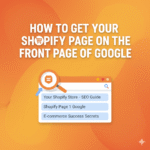If you sell custom, handcrafted, or personalized products, chances are you’ve wondered how do I set up “Made to Order” on Shopify?
Whether you’re an artist, clothing brand, or craft seller, “Made to Order” products give you flexibility. You don’t have to hold inventory, and you can create items based exactly on what customers want.
The good news? Shopify makes this possible but you’ll need to tweak a few settings and use some smart tricks.
Let’s go step-by-step through how to set up Made to Order products on Shopify, how it works, and what to watch out for.
What Does “Made to Order” Mean?
“Made to Order” means you only start creating or customizing a product after someone buys it.
Unlike ready-to-ship items, these products aren’t sitting in your stock they’re produced on demand.
For example:
- A jewelry maker crafting a ring after receiving the order.
- A clothing brand making a custom-size outfit.
- A print-on-demand artist creating a personalized wall art piece.
These products often take longer to ship because they’re being made especially for each buyer.
On Shopify, this setup isn’t built-in by default, but with a few adjustments, you can easily make it work.
Why Offer “Made to Order” Products?
Before setting it up, it’s worth knowing why many Shopify sellers switch to this model.
1. No Inventory Risk
You don’t have to produce items upfront or store them. You only make them after they’re sold — which means zero waste and lower costs.
2. Customization
Customers love personalization. Made-to-order gives you the freedom to offer custom designs, names, or sizes.
3. Premium Branding
Shoppers often perceive made-to-order items as luxury or artisanal, allowing you to charge higher prices.
4. Sustainable Business Model
It’s eco-friendly because you avoid overproduction a major selling point for today’s conscious shoppers.
How to Add “Made to Order” Products on Shopify
Let’s get into the setup process. You can set up “Made to Order” items in five main steps no coding required.
Step 1: Create the Product in Shopify
Go to your Shopify admin and:
- Click Products → Add Product.
- Give your product a title like “Custom Leather Jacket – Made to Order.”
- Add a detailed description explaining that this product is made after purchase and may take extra time to ship.
- Upload high-quality images, mockups, or samples.
Tip: Be transparent about production time — it builds trust and avoids confusion later.
Step 2: Adjust Inventory Settings
Now, since “Made to Order” products aren’t physically in stock, you’ll need to tell Shopify not to track inventory in the usual way.
Here’s how:
- Scroll down to the Inventory section.
- Uncheck “Track quantity.”
- Check “Continue selling when out of stock.”
This ensures your product is always available to order — even though you’re not keeping physical stock.
You can also leave the quantity blank or set it to “0,” since production happens only after purchase.
Step 3: Set Up Processing and Shipping Times
Customers need to know that made-to-order items take longer to deliver.
You can:
- Mention production time in the product description (e.g., “This product is handcrafted and ships within 10–14 business days.”)
- Or, add a note in your shipping policy section explaining estimated delivery for custom orders.
You can also use Shopify’s metafields to display a custom “Made to Order – Ships in X Days” message on the product page.
To do this:
- Go to Settings > Custom data > Products > Add definition.
- Create a metafield called “Production Time.”
- Add a value for each product like “Ships in 10–14 days.”
- Edit your theme to show this metafield under the product price or description.
This gives a professional, clear look to your product page.
Step 4: Add a Custom “Made to Order” Tag or Label
You can make it visually clear to customers that your item is made to order.
Option 1: Use Shopify Product Tags
- Go to your product page in the admin panel.
- Under “Tags,” add
Made to Order. - You can later use this tag to filter or group all made-to-order items in a specific collection.
Option 2: Add a Visible Badge
If you want a “Made to Order” badge to appear on the storefront:
- Edit your Shopify theme.
- Use a dynamic block or app to display a small “Made to Order” label on relevant products.
- Apps like Product Labels & Badges by BSS Commerce or ModeMagic can do this easily.
Step 5: Communicate Clearly with Customers
This part is crucial for customer satisfaction.
a) Update Your Product Description
Mention clearly:
- The item is made to order.
- How long production takes.
- When they can expect shipping and delivery.
Example:
“Each piece is handcrafted after your order is placed. Please allow 10–12 business days for production before shipping.”
b) Add It to Your Store Policies
Under Settings → Policies, update your shipping and refund sections to include your made-to-order policy.
Example:
“Made-to-order items are produced individually after purchase. Processing times vary by product and are stated on each product page. These items are non-refundable once production begins.”
This transparency prevents refund disputes and builds trust.
c) Send Order Confirmation Updates
You can also customize your email notifications (under “Settings → Notifications”) to mention that the order is made to order and will take extra time to ship.
Bonus Tip: Add a “Made to Order” Collection Page
If several of your products are made to order, it’s smart to group them together.
- Go to Products → Collections → Create Collection.
- Title it “Made to Order.”
- Set the condition to: Product tag is equal to Made to Order.
- Save it and link it in your store’s main menu.
Now customers can browse all your made-to-order products in one place. It also helps SEO — since you’ll have a dedicated collection page optimized for “made to order” keywords.
Optional: Use Apps to Simplify Made-to-Order Workflow
Shopify apps can automate parts of the made-to-order process, especially if you want custom fields or date selections.
Here are a few options:
- Infinite Options by ShopPad – Lets customers add personalization details like color, name, or message.
- Product Customizer – Great for collecting specific details (like measurements or engraving text).
- OrderlyPrint or Order Printer Pro – Helps manage made-to-order production workflows.
- Pre-Order Manager by Globo – Ideal if you want to allow pre-orders while keeping stock levels at zero.
These apps give you more flexibility without needing to code.
Handling Payments for Made-to-Order Products
You can accept full payment upfront or take partial deposits (with third-party apps).
Most sellers prefer full payment upfront to avoid cancellations, since the product is customized.
If your business model involves partial payments, apps like Deposit & Partial Payment by SpurIT let customers pay an initial deposit and the rest later.
Managing Delivery and Fulfillment
When the item is ready, mark it as fulfilled in Shopify and send the shipping confirmation.
If your made-to-order process takes longer than a week, consider using Shopify Flow (for Plus users) or an automation app to send progress updates — e.g., “Your custom order is now in production!”
This small step keeps buyers engaged and reduces refund requests.
SEO Tip: Optimize Your “Made to Order” Pages
Adding made-to-order options can also help your SEO, especially if you optimize for search intent.
Here’s how:
- Use keywords like “custom,” “personalized,” and “made to order” in product titles and meta descriptions.
- Example:
- Title: “Custom Leather Wallet – Made to Order”
- Meta Description: “Handcrafted made-to-order leather wallet personalized with initials. Ships in 10 days.”
- Add a FAQ section on your product page answering questions like:
- How long do made-to-order items take?
- Can I return a custom item?
- Are made-to-order items refundable?
This not only improves SEO but also boosts user trust and conversions.
Common Mistakes to Avoid
- Not Mentioning the Lead Time Clearly
Always communicate how long it takes to make the product. Customers hate surprises. - Not Updating Policies
Update your return and shipping policies to reflect made-to-order terms. - Using Inventory Tracking
If you forget to disable inventory tracking, Shopify might show your product as “Out of Stock.” - Ignoring SEO
Include “Made to Order” in your product and collection keywords to attract the right audience.
Is “Made to Order” Worth It on Shopify?
Absolutely if your business thrives on personalization or craftsmanship.
You get:
- Zero inventory waste
- Loyal customers who value uniqueness
- Higher profit margins due to premium pricing
It does require extra communication and production planning, but Shopify’s flexibility makes it completely manageable.
Key Takeaways
- “Made to Order” means products are created after purchase — no inventory needed.
- Disable inventory tracking and allow sales even when out of stock.
- Clearly mention production and shipping times in product descriptions.
- Use product tags or collections to group made-to-order items.
- Optimize product titles and descriptions for “custom” and “made to order” keywords.
- Use Shopify apps for personalization options and workflow automation.
FAQs
Yes, absolutely!
Shopify fully supports made-to-order products. You can sell items that are handcrafted, personalized, or produced after purchase.
To do this:
Create a product in your Shopify admin.
Disable inventory tracking by unchecking “Track quantity.”
Enable “Continue selling when out of stock.”
Clearly mention in your product description that it’s a made-to-order item, including production time and delivery expectations.
You can also tag these products with “Made to Order” and group them in a special collection for customers to browse.
If you offer customizable products (like engraved jewelry, custom prints, or personalized clothing), you can easily set that up.
Here’s how:
Go to Products → Add product in your Shopify admin.
Add your product title and description.
Use an app like Infinite Options, Product Customizer, or Shopify’s line item properties to collect custom details (like name, color, size, or design preferences).
Mention in your product description how customers can provide their customization info.
For example:
“Add your name or message in the personalization box before checkout.”
This way, customers can send you their preferences, and you can fulfill each order accordingly.
If you want to add an extra product to an existing order — for example, if a customer changes their mind or wants to add something — you can do it manually.
Here’s the process:
Go to your Shopify Admin → Orders.
Click on the specific order.
Click Edit (on the top-right corner).
Select Add product.
Choose the product you want to add from your store catalog.
Adjust quantity and price if needed.
Click Save.
Shopify will automatically adjust the total amount, and if there’s a difference, you can send the customer an invoice for the updated order.
You can manually create an order in Shopify — useful if you’re taking orders via phone, social media, or offline.
To do this:
From your Shopify admin, go to Orders → Create Order.
Click Browse products and select the items you want to include.
Add the customer details (email, name, shipping address, etc.).
Adjust discounts, taxes, or shipping if needed.
Click Collect payment if you want to charge immediately, or Mark as paid if the payment was collected outside Shopify.
Click Create order.
This creates a manual order record in your Shopify dashboard — just like a normal online sale.
Yes, you can import orders into Shopify, especially if you’re moving from another platform or using a third-party sales channel.
Here are your options:
Use the “Import Store” feature when setting up a new Shopify store (supports CSV files).
Or, import orders manually using a CSV file.
Go to Settings → Import Orders or use an app like Matrixify (Excelify) or EZ Importer.
These apps let you upload order data, including customer info, order dates, products, and shipping details.
Just make sure your CSV format matches Shopify’s order import requirements.