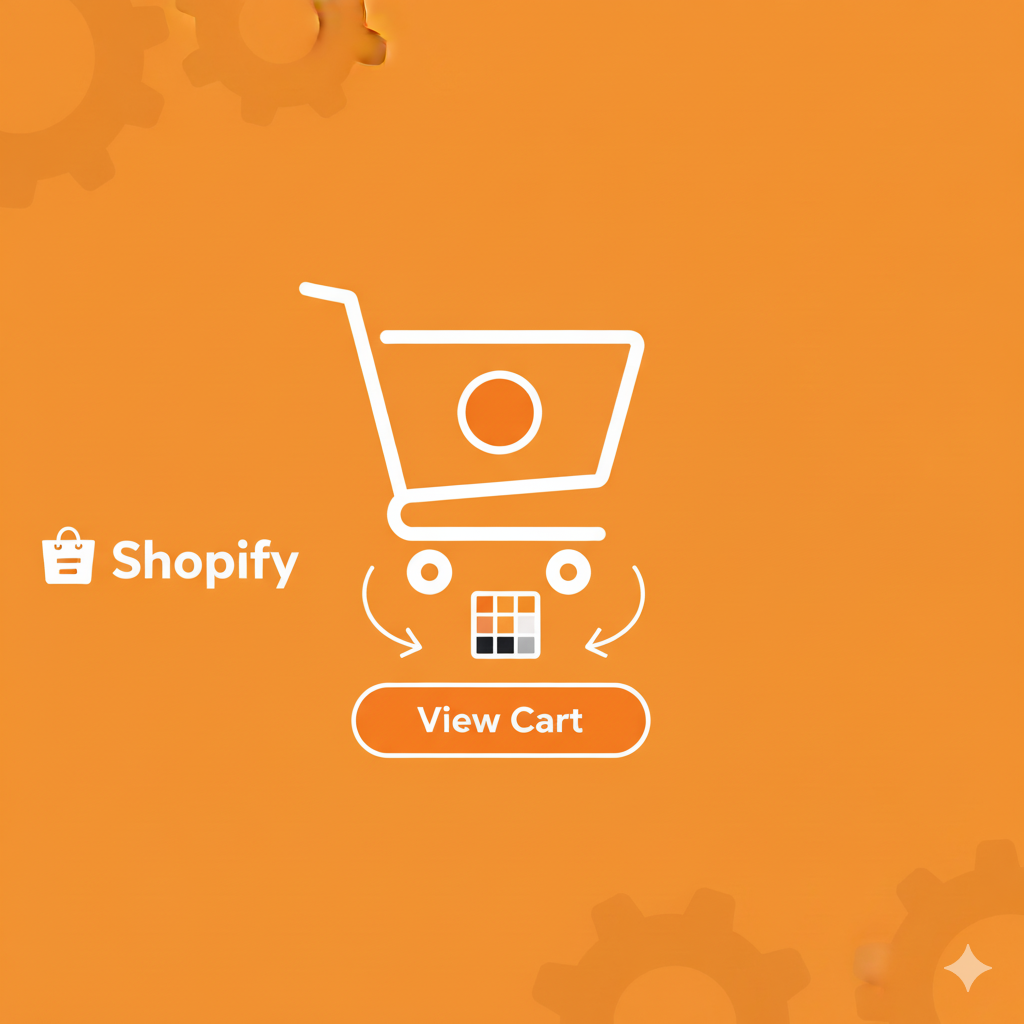Your “View Cart” button is one of the most important elements on your Shopify store it guides shoppers toward checkout. But what if it doesn’t match your theme or branding?
Good news: you can easily change the color of your View Cart button in Shopify whether through your theme editor or by adding a bit of custom CSS. Let’s walk through both methods step-by-step.
Why Change the View Cart Button Color?
Before we jump into the how, here’s the why.
Your “View Cart” or “Cart” button should stand out clearly. It’s what takes customers closer to checkout, and if it blends into the background or looks dull, you could be losing conversions.
Changing the button color helps you:
- Match your store’s branding and color palette.
- Improve visibility and user experience.
- Create a consistent design that looks professional.
- Highlight your call-to-action (CTA) more effectively.
Now let’s look at the different ways to do it.
Method 1: Change View Cart Button Color Using Theme Settings
If your Shopify theme supports visual customization, you can usually change button colors without touching any code.
Here’s how:
- From your Shopify Admin, go to Online Store → Themes.
- Find your active theme and click Customize.
- On the left panel, look for Theme Settings (usually a gear or palette icon).
- Click Colors.
- Find options like Buttons, Primary buttons, or Accent colors.
- Pick a new color for your button using the color picker.
- Save your changes.
Then go to your storefront and check your “View Cart” button it should update automatically.
Tip: If your theme separates “Cart” and “Add to Cart” button styles, make sure you edit both for a consistent look.
Method 2: Change View Cart Color Using CSS Code (Manual Method)
If your theme doesn’t have a built-in option or you want more control, you can do this with simple CSS.
Here’s how to add custom CSS:
- In your Shopify admin, go to Online Store → Themes.
- Click … (three dots) → Edit code.
- Find your theme’s CSS file. It’s usually named:
base.css,theme.css, orstyle.css.
- Open it and scroll to the bottom.
- Add this custom code snippet:
/* Change View Cart Button Color */
a.view-cart,
button.view-cart {
background-color: #1E90FF; /* Your preferred color */
color: #ffffff; /* Text color */
}
a.view-cart:hover,
button.view-cart:hover {
background-color: #0B5ED7; /* Hover color */
}
- Replace the hex color codes (
#1E90FFand#0B5ED7) with your preferred shades. - Click Save.
Refresh your store, and you’ll see your “View Cart” button in the new color!
Method 3: Change View Cart Color via App or Page Builder
If you’re using a page builder like PageFly, GemPages, or Shogun, you can change button colors directly from their editor.
Here’s how:
- Open the page builder editor.
- Select the View Cart or Cart button.
- In the style panel, look for Button Color or Background Color.
- Choose your desired color.
- Save and publish changes.
This method is easiest for users who built custom cart pages using drag-and-drop editors.
Method 4: Identify and Target the Button Using Inspect Tool
Sometimes, the “View Cart” button has a unique class or ID depending on your theme.
If the basic CSS didn’t work, try this:
- Open your store in a browser.
- Right-click on the View Cart button and choose Inspect.
- You’ll see HTML code highlighted — look for a class like
.cart__link,.cart-popup__cta, or.view-cart. - Copy that class or ID name.
- In your CSS file, replace
.view-cartwith that class.
For example:
.cart-popup__cta {
background-color: #FF5733;
color: #fff;
}
Save and check your storefront again. This method works best for theme-specific designs like Dawn, Debut, or Impulse.
Bonus Tip: Keep Accessibility in Mind
When choosing button colors, make sure they have good contrast — especially if your site background is light or dark.
You can use free tools like Contrast Checker by WebAIM to make sure your button text remains readable for everyone.
Troubleshooting: Color Not Changing?
If your color change doesn’t show up:
- Try clearing your browser cache.
- Check if your theme uses a different button selector (use Inspect to find it).
- Ensure your custom CSS is added after any theme CSS (so it overrides it).
- Disable any conflicting apps temporarily.
Once fixed, your button should instantly reflect the new color.
Wrap Up
Changing your View Cart button color in Shopify might seem like a small tweak, but it can make a big difference.
A well-designed, high-contrast cart button grabs attention and encourages customers to continue shopping or check out faster.
Start with your theme settings, and if that’s not enough, use a quick CSS edit it takes only a minute once you know where to look.
Key Takeaways
- You can change the View Cart button color via Theme Settings, CSS, or Page Builders.
- Always test the color on different devices and screens.
- Ensure text contrast for better readability and accessibility.